LinkedIn Carousel: Complete Guide to Create, Publish, and Optimize in 2026
A LinkedIn carousel is one of the most effective formats to grab attention and boost engagement on the feed. In this guide, you'll learn how to create, publish, and optimize carousels step by step, with the best tools and real examples.
What is a LinkedIn carousel?
A LinkedIn carousel is a swipeable slideshow format designed to present information in a visual and engaging way. Instead of uploading multiple images, you add a PDF file where each page becomes a separate slide that users can swipe through. This makes it easy to share a story, a list of tips, or a short presentation directly in the LinkedIn feed.
Carousels exist in two main versions:
- Organic carousel posts: created by uploading a PDF document when you start a post. Ideal for educational content, thought leadership, and building trust with your audience.
- Carousel ads: a paid advertising format available in Campaign Manager, where you can upload multiple cards (JPG or PNG) with links and CTAs. These are designed for marketing campaigns focused on lead generation or brand awareness.
Choosing between the two depends on your objective:
- Use organic posts if you want to grow your personal brand, generate conversations, or share professional insights.
- Use ads if your goal is to scale a campaign, drive traffic to a URL, or reach a larger set of users with precise targeting.
Why LinkedIn carousels work so well?
LinkedIn carousels perform better than many other social media formats because they keep users engaged longer. Each swipe is a micro-interaction that tells the algorithm your content is valuable, boosting reach and visibility in the LinkedIn feed.
Here are the main reasons they stand out:
Extended dwell time
When people swipe through a slideshow, they spend more time on your post. This extra attention signals to LinkedIn's analytics engine that your content strategy is strong.
Storytelling effect
Carousels let you add images, graphics, or bold headlines that guide the reader step by step. Whether you share a career tip, a product roadmap, or a company presentation, the story flows in a natural way.

User psychology
Swiping is easy and feels interactive, almost like flipping through photos or a short video. The action keeps users engaged, encouraging them to comment, download, or follow your LinkedIn profile.
Business outcomes
Organic posts are great for building personal branding and trust in your industry. Carousel ads in Campaign Manager are designed to generate leads, drive traffic to a URL, and fit within any budget.
Specifications & formats (updated 2026)
To create a LinkedIn carousel post, you need to respect some simple but crucial technical specifications. The right size, format, and file type ensure your content looks professional and engages the maximum number of users.
Organic carousel posts
- File type: PDF file only. Each page becomes a slide once you upload it.
- Aspect ratio: 4:5 vertical is recommended (1200 × 1500 px). A square option (1080 × 1080 px) also works but is less immersive.
- File size: under 10 MB for smooth posting.
- Slides: ideally 6–10 pages. Enough to tell a story without losing attention.
- Design tips: use bold headlines, add your logo, and keep a clean white background with high-quality images or graphics.
Carousel ads (paid campaigns)
- File type: JPG or PNG. Each card is treated as a separate element.
- Aspect ratio: 1:1 square or 4:5 vertical.
- Max cards: up to 10, each with its own headline, link, and call-to-action.
- Features: you can customize objectives (traffic, lead gen, conversions) directly in Campaign Manager.
- Advantage: allows precise targeting and testing multiple versions within a single campaign.
Accessibility & readability
- Ensure fonts are large enough (minimum 16–18 px).
- Maintain high contrast (black text on white background works best).
- Keep text per slide short (20–30 characters max per line).
- Always preview your file on mobile before publishing, since most LinkedIn users browse on social media apps.
Tools to design high-quality LinkedIn carousels
Designing a LinkedIn carousel doesn't require advanced software. Several platforms make it easy to create professional slides that look good on any device. Here are the most effective options:
1. Canva
- Best for beginners and users who want to start fast.
- Large list of free and premium templates you can customize with your logo, graphics, or photos.
- One-click export to PDF file, ready for upload on LinkedIn.
- Great for creating animated versions too (though PDF exports remain static).
2. Figma
- Designed for teams and collaborative campaigns.
- Allows you to add elements, adjust aspect ratio, and create fully customized presentations.
- Supports real-time editing, making it ideal for agencies or companies managing multiple accounts.
- Excellent option if you need precise control over pixels, theme, or branding policy.
3. Google Slides / PowerPoint
- Familiar software for most people.
- Simple way to design and export a slideshow to PDF.
- Limited features compared to Canva or Figma, but perfect for a quick version if you're on a low budget.
4. AI carousel generators
- Tools like Taplio or other AI-based software can generate a full carousel in minutes.
- You can choose a topic, paste content, and let the tool design the slides automatically.
- Advantage: saves time and helps with content strategy.
- Limitation: less control over the final design and personal branding.
| Tool | Ease of use | Templates | Export | Collaboration | Cost |
|---|---|---|---|---|---|
| Canva | Very easy | ✅ Many free/premium | ⚪ Limited (Pro) | Free + Paid | |
| Figma | Medium | ⚪ Custom only | ✅ PDF, PNG, JPG | ✅ Real-time | Free + Paid |
| Google Slides | Easy | ⚪ Basic | ✅ Drive/Office | Free | |
| AI tools (Taplio) | Very easy | ✅ Auto-generated | ⚪ Limited | ⚪ None | Subscription |
Recommendation:
- Use Canva if you want a simple, fast, visually appealing design.
- Choose Figma for agencies, companies, or teams that need advanced customization.
- Stick with Google Slides for a quick, no-cost solution.
- Experiment with AI tools if you want speed, but always refine for personal branding.
Step-by-step: how to create a LinkedIn carousel post?
Creating a LinkedIn carousel is straightforward if you follow a clear process. Here's a 5-step method to make sure your content is well-structured, visually appealing, and optimized for engagement.
Step 1: Define your goal & target audience
Before you start a post, clarify your objective: raise awareness, generate leads, or build personal branding. Identify the users you want to reach, their pain points, and the action you expect (comment, download, visit a URL).
Step 2: Build the narrative
Use the framework Hook → Value → Proof → CTA:
- Hook: grab attention with a bold headline on the first slide.
- Value: share insights, tips, or educational content across the middle slides.
- Proof: add a graphic, photo, or data point to build trust.
- CTA: close with a clear call-to-action (comment, share, or click a link).
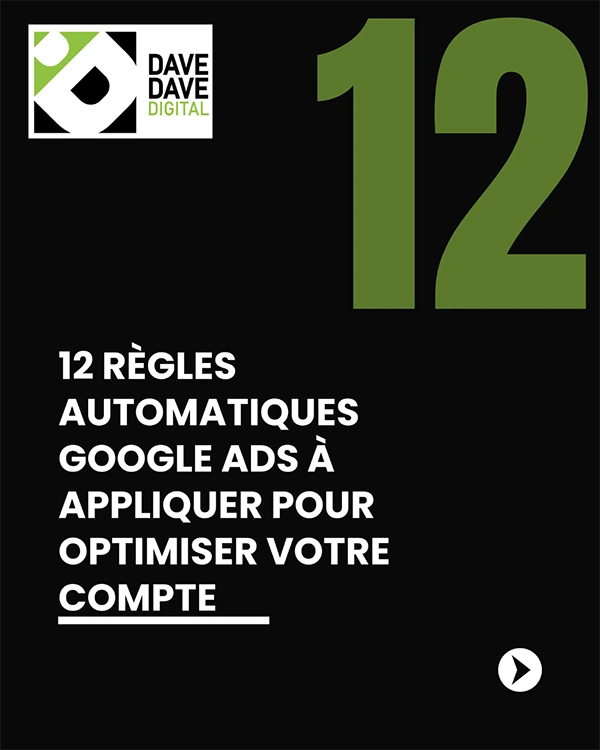
Step 3: Design for clarity
- Limit text to 20–30 words per slide.
- Choose a readable font size (min 16–18 px) and keep strong contrast (black on white works best).
- Add images, icons, or simple graphics to illustrate each idea.
- Keep your logo and brand theme consistent for a professional look.
Step 4: Export & optimize the file
- Export your PDF file with the right aspect ratio (1200×1500 px vertical or 1080×1080 px square).
- Compress if necessary to stay under 10 MB for smooth upload.
- Preview the file on desktop and mobile to ensure slides are clear and swipeable.
Step 5: Publish & test
Go to your LinkedIn page and click "Start a post"
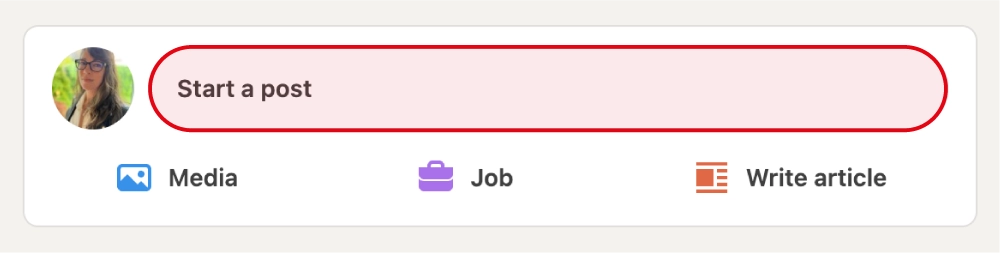
Select the document icon to upload a file
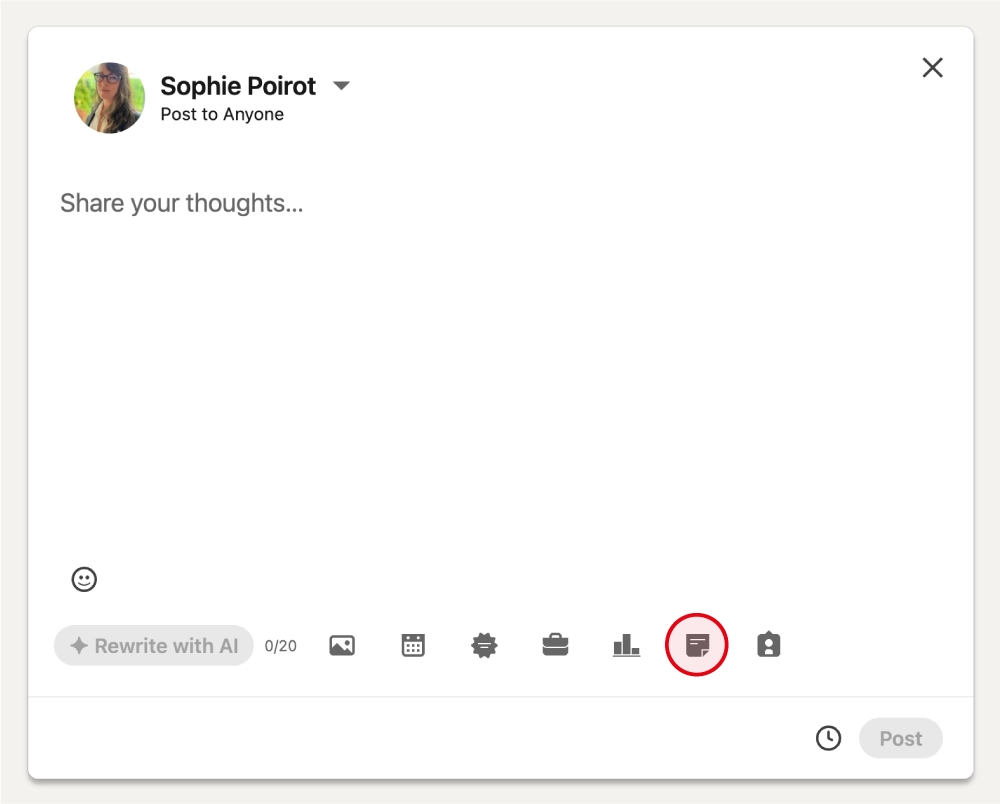
Upload your PDF containing the carousel slides
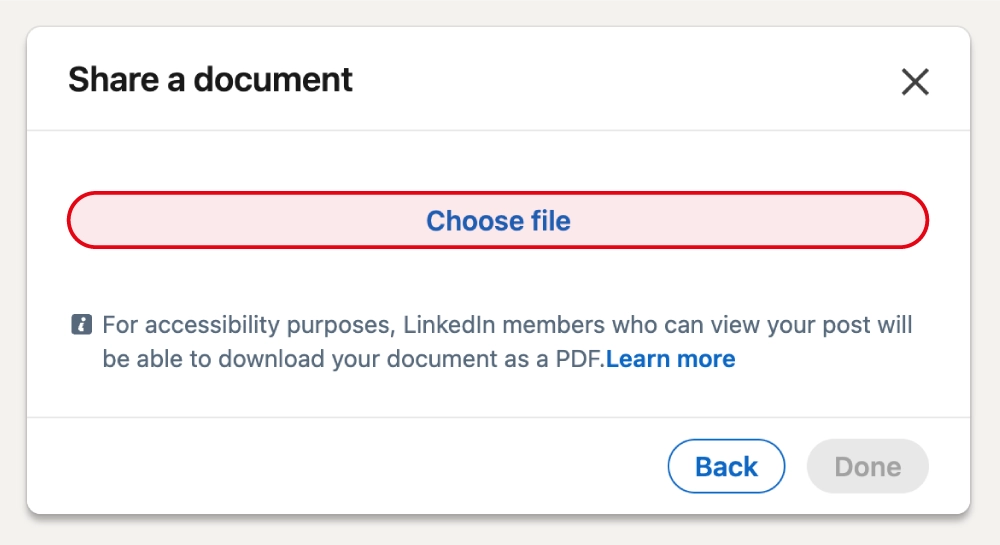
Add a title to the document. This title will be visible to users
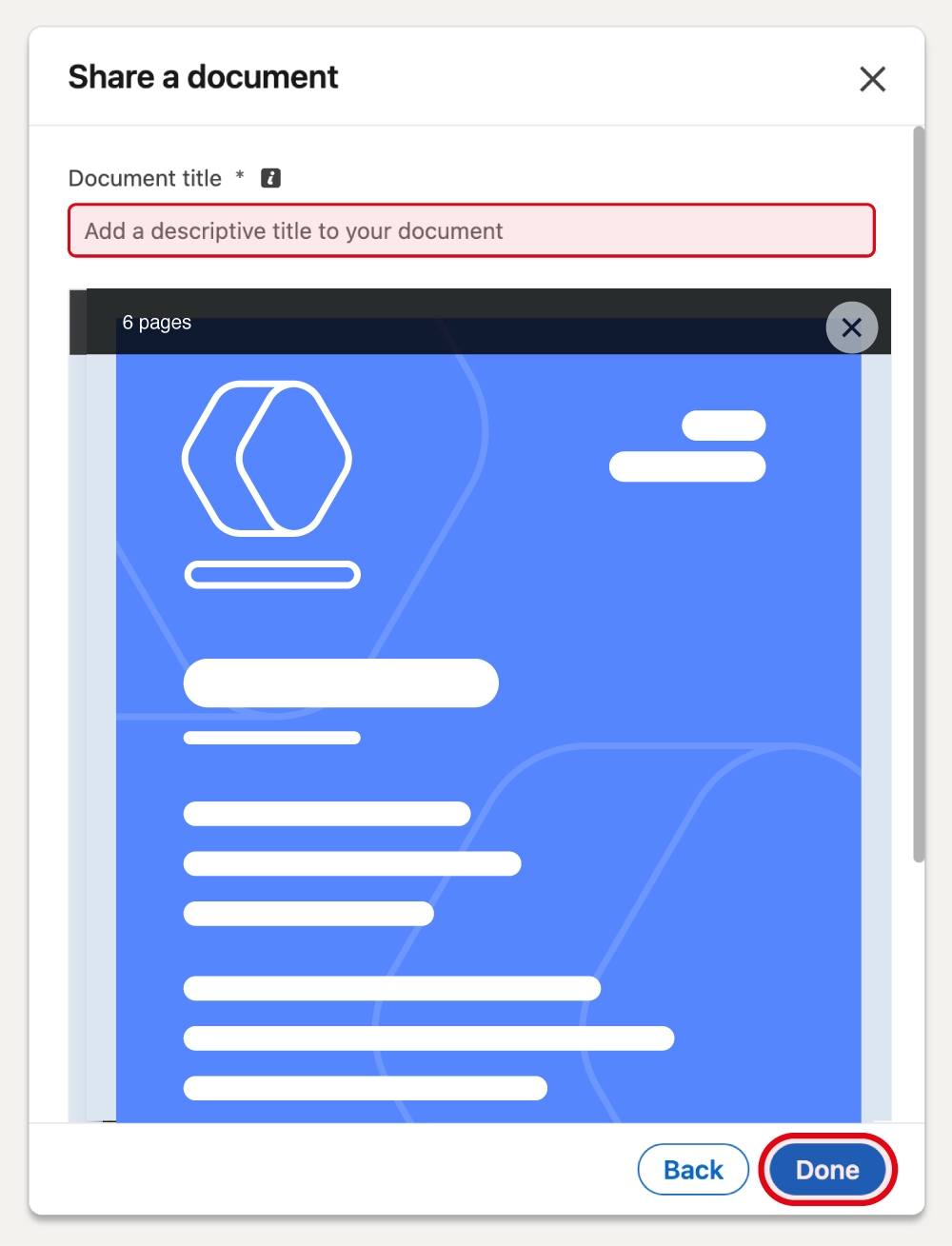
Write an engaging description to accompany your carousel
Use relevant hashtags and mention other users or companies if necessary.
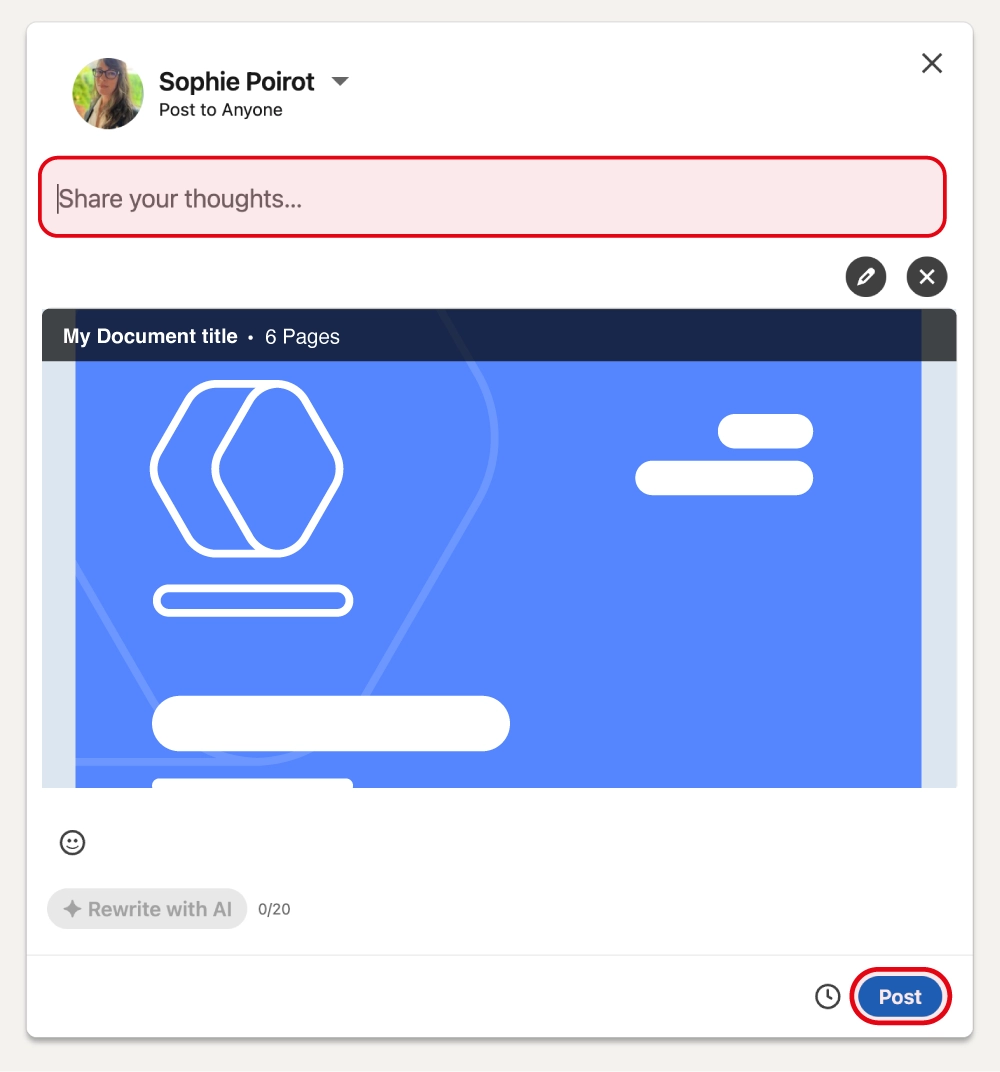
Encourage engagement with a question or comment prompt. Experiment with posting times and track performance in LinkedIn analytics to refine your strategy.
Best practices for maximum impact
A LinkedIn carousel only works if every slide is designed to engage. Follow these 5 golden rules to make your posts stand out in the feed and generate real interaction:
Start strong with a bold hook
The first slide is your headline. Make it short, visually appealing, and focused on the story you want to tell.
Keep a simple rhythm
Alternate between text, graphics, and images. Avoid long paragraphs—think of each slide as a mini presentation.
Always include a call-to-action
End with a clear objective: invite users to comment, share, or click a link.

Design mobile-first
Most LinkedIn users discover carousels on the app. Use large fonts, high-contrast colors (black on white), and minimal text per line.
Stay consistent with your brand
Add your logo, follow your brand's theme, and use the same style across all carousels to build trust.
Creative ideas & ready-to-use templates
A LinkedIn carousel is flexible: it can be adapted to almost any objective, from marketing campaigns to recruitment or product launches. Here are 9 ideas you can use, with ready-to-apply formats.
Lead generation & marketing
- Checklist: "5 steps to optimize your LinkedIn profile."
- Myth-busting: "3 misconceptions about B2B sales."
- Mistakes to avoid: "7 errors killing your email campaign."
Recruiting & employer branding
- Ideal profile: highlight skills and qualities you're hiring for.
- Hiring process explained: a clear slideshow of your recruitment steps.
- Employee spotlight: share a story or photo of your team to humanize your company.
Product & events
- Product launch: present a new feature, with graphics and a final CTA to try it.
- Roadmap highlights: show what's coming in your platform version updates.
- Event recap: summarize the agenda or outcomes of a webinar, fair, or conference.
| Goal / Objective | Idea | Example headline |
|---|---|---|
| Lead generation | Checklist | "5 steps to boost your LinkedIn outreach" |
| Myth-busting | "3 myths about LinkedIn marketing" | |
| Mistakes to avoid | "7 errors killing your prospecting campaign" | |
| Recruiting | Ideal profile | "Looking for a Sales Manager with these 3 skills" |
| Hiring process | "Our 5-step hiring journey" | |
| Employee spotlight | "Meet Sarah, our new Product Designer" | |
| Product & events | Product launch | "Discover our new CRM Kanban feature" |
| Roadmap highlights | "What's next for Kanbox in 2026" | |
| Event recap | "3 takeaways from our latest webinar" |
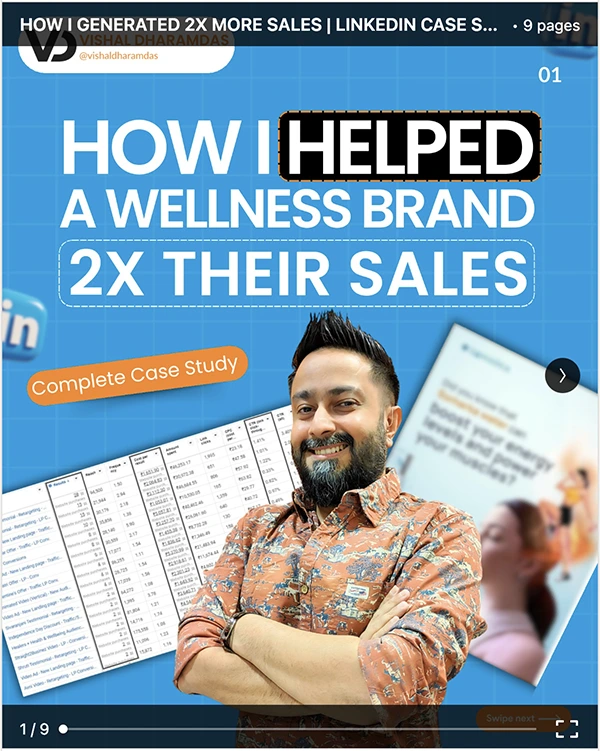
Measuring performance & iterating
Publishing a LinkedIn carousel is only the beginning. To grow results over time, you need to track analytics, test variations, and reuse your best content.
1. Key metrics to monitor
- Impressions: how many users saw your post.
- Engagement rate: likes, comments, and shares.
- Dwell time: how long people spend swiping through your slides.
- Completion rate: % of readers reaching the final slide.
- Clicks: on your link, profile, or CTA.
2. A/B testing for optimization
- Test different first slides (short vs bold headline).
- Experiment with CTAs: "Download now" vs "Comment below."
- Adjust the number of slides (6 vs 10) to see what drives more engagement.
3. Repurpose your carousels
A strong carousel can be transformed into:
- A blog article with extended explanations.
- A newsletter to your email list.
- A PDF download gated for lead generation.
- Short videos or animated presentations for other social media platforms.
From carousels to leads: Kanbox playbook
A LinkedIn carousel can grab attention, but without the right workflow, the engagement often stays just vanity metrics. With Kanbox, you can transform this activity into a real lead generation engine.
1. Capture engagement in the Smart Inbox
Every comment, message, or mention generated by your carousel is centralized in the LinkedIn Messaging Inbox. You can also open a full-screen LinkedIn chat to reply faster, and leverage ready-to-use LinkedIn message templates to save time.
2. Qualify leads in the CRM Kanban
Move engaged users directly into visual Kanban pipelines to track progress. With automated Kanban pipelines, prospects shift stages automatically based on actions.
3. Automate follow-ups with sequences
Use LinkedIn automation to send personalized sequences.
Example workflow:
- Day 1: thank you message.
- Day 3: share content enriched with data from the LinkedIn scraper or LinkedIn email finder.
- Day 7: invite to a demo.
4. Keep your database clean and segmented
The Lead Manager ensures no duplicates, clear segments, and clean exports for other tools. You can even run A/B testing on your messages to continuously improve performance.
Mistakes that ruin a LinkedIn carousel
Even a well-designed carousel post on LinkedIn can fail if you overlook some basics. Here are the 5 mistakes that kill engagement and reduce your chances of generating leads:
Overloaded text
Filling slides with long paragraphs makes the reader lose attention. Keep it simple: 20–30 words max per slide.
No clear call-to-action
Without a CTA, your post is just content without impact. Always end with a bold invitation: comment, download, or visit a link.
Poor design and readability
Tiny fonts, blurry images, or weak contrast (gray on black) ruin the user experience. Use clean graphics and strong white backgrounds for clarity.
Too many slides
A carousel with 12+ slides often feels endless. Keep it easy to swipe with a slideshow of 6–10 pages maximum.
Hashtag stuffing
Adding 20 hashtags doesn't improve visibility. Stick to 3–5 relevant hashtags that support your LinkedIn marketing strategy.
LinkedIn carousel pre-publish checklist
Before you hit Publish, make sure your carousel ticks all the boxes:
- ✅ File format is PDF multi-page.
- ✅ Dimensions: 1200×1500 px (or 1080×1080 px).
- ✅ Less than 10 MB for smooth upload.
- ✅ First slide has a strong hook and clear title.
- ✅ Each slide = one clear idea, max 20–30 words.
- ✅ Fonts and colors match your brand identity.
- ✅ Visuals and icons are high quality (no pixelation).
- ✅ Final slide includes a call to action (comment, visit, download).
- ✅ Tested preview on mobile for readability.
Turn your LinkedIn carousels into qualified leads
A LinkedIn carousel grabs attention, but with Kanbox, you turn every swipe into a sales opportunity. Centralize replies, qualify leads in Kanban pipelines, and automate follow-ups — all in one platform.
👉 Start your free 15-day trial today — no credit card required.
Related resources
Want to go further and strengthen your LinkedIn marketing strategy? Here are more guides and tools to explore:
- Social Selling Index (SSI) — understand your score and how to boost it.
- LinkedIn Email Finder — get verified emails in one click, 100% GDPR compliant.
- LinkedIn automation tools — compare features and learn how to scale your outreach.
FAQ about LinkedIn carousels
How to create a LinkedIn carousel post?
To create a LinkedIn carousel post, start a post on LinkedIn and add a PDF file. Each page becomes a swipeable slide. You can design it in Canva, Figma, or Taplio before export.
What are LinkedIn carousel ads?
LinkedIn carousel ads are a paid advertising format in Campaign Manager. You upload multiple image cards (JPG/PNG) with headlines, CTAs, and links. According to carousel ads specifications, you can add up to 10 cards per campaign.
What are the benefits of LinkedIn carousels?
Carousels help boost engagement, build brand awareness, and generate leads. The advantage is the interactive storytelling effect: every swipe keeps users engaged and helps you grab attention.
What are the specifications for LinkedIn carousels?
For organic posts, use a PDF file under 10 MB with 1200×1500 px (4:5) or 1080×1080 px. For ads, use JPG/PNG cards (1:1 or 4:5). Always preview to ensure good readability on mobile.
How to boost engagement with LinkedIn carousels?
To boost engagement, start with a bold headline and keep each slide short. Mix text, images, and graphics, and always end with a CTA. Monitor analytics to discover what works best.
What tools can I use for LinkedIn carousels?
You can design in Canva (easy templates), Figma (custom design), or Google Slides (quick option). AI tools like Taplio also generate carousel templates automatically.
How to customize LinkedIn carousel posts?
Customize with your brand colors, logo, and typography to stay consistent. Add visual elements or graphics to make slides dynamic. Keep the theme simple and professional.
What are some ideas for LinkedIn carousel content?
Try checklists, myth-busting, or "X mistakes to avoid" for marketing. Use job process slides for recruiting, or highlight a new product or event recap. These content ideas are easy to adapt and share.
How to create a LinkedIn carousel post?
To create a LinkedIn carousel post, start a post on LinkedIn and add a PDF file. Each page becomes a swipeable slide. You can design it in Canva, Figma, or Taplio before export.
What are LinkedIn carousel ads?
LinkedIn carousel ads are a paid advertising format in Campaign Manager. You upload multiple image cards (JPG/PNG) with headlines, CTAs, and links. According to carousel ads specifications, you can add up to 10 cards per campaign.
What are the benefits of LinkedIn carousels?
Carousels help boost engagement, build brand awareness, and generate leads. The advantage is the interactive storytelling effect: every swipe keeps users engaged and helps you grab attention.
What are the specifications for LinkedIn carousels?
For organic posts, use a PDF file under 10 MB with 1200×1500 px (4:5) or 1080×1080 px. For ads, use JPG/PNG cards (1:1 or 4:5). Always preview to ensure good readability on mobile.
How to boost engagement with LinkedIn carousels?
To boost engagement, start with a bold headline and keep each slide short. Mix text, images, and graphics, and always end with a CTA. Monitor analytics to discover what works best.
What tools can I use for LinkedIn carousels?
You can design in Canva (easy templates), Figma (custom design), or Google Slides (quick option). AI tools like Taplio also generate carousel templates automatically.
How to customize LinkedIn carousel posts?
Customize with your brand colors, logo, and typography to stay consistent. Add visual elements or graphics to make slides dynamic. Keep the theme simple and professional.
What are some ideas for LinkedIn carousel content?
Try checklists, myth-busting, or "X mistakes to avoid" for marketing. Use job process slides for recruiting, or highlight a new product or event recap. These content ideas are easy to adapt and share.


