Tired of Too Many LinkedIn Messages? 4 Ways to Clean Up Your Inbox
With more users than ever, as well as more active businesses, LinkedIn is now an essential platform for people to network, search for job opportunities and share information about their industry with peers and relevant audiences. However, for most users it has led to a flood of messages, connection requests and notifications, which can quickly overwhelm your inbox and become a waste of your time.
If you're spending more time managing LinkedIn messages than enjoying the platform or actually closing deals, it's time to take control. Here are four proven ways to clean up your LinkedIn inbox and improve your communication.
1. Customize Your Notification Settings
The first step to ensure a cleaner LinkedIn inbox is to customize your notification settings as LinkedIn allows you to customize the types of notifications you receive and from who. To do this, simply go to your account settings and the "Who Can Reach You" tab and activate or deactivate each parameter as you see fit to build a strong setup inbox, your way.
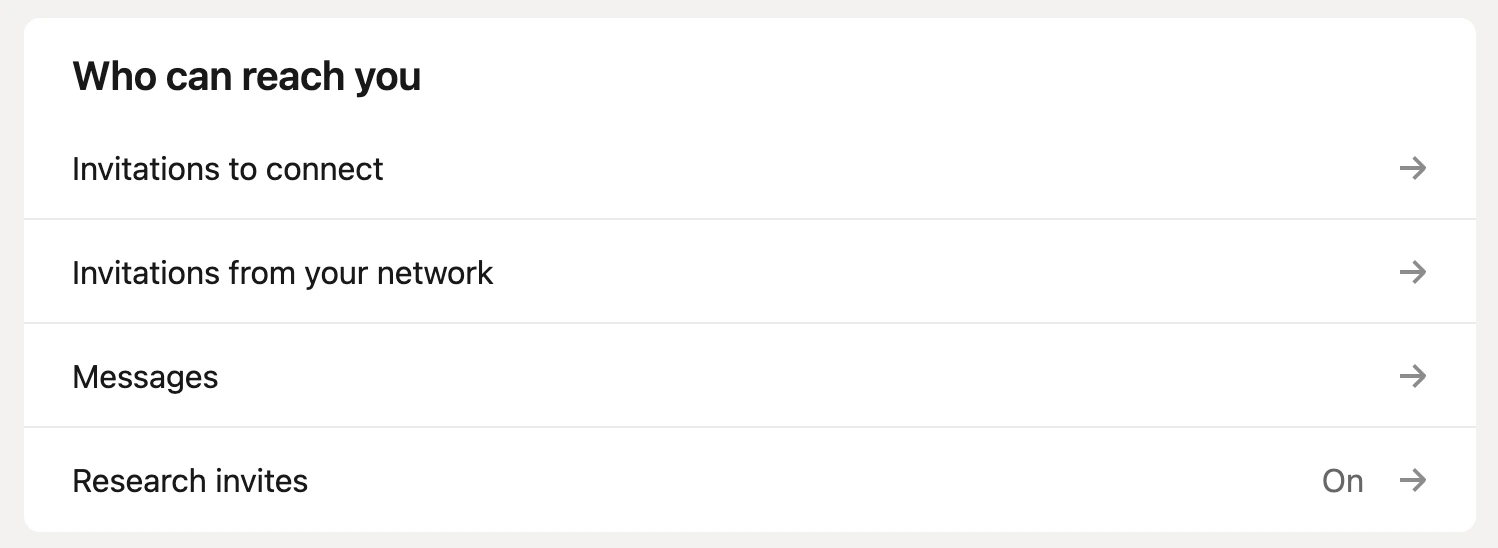
Choosing who is able to reach you is the first and possibly most important step. If everyone can contact you then your LinkedIn inbox will become a crowded place with too many notifications and messages, hard to keep up with.
Your inbox needs to be a place where you organize your professional life and increase your networking reach, so it can’t, or shouldn’t, be polluted with unnecessary “getting in touch” messages, irrelevant to you. However, it also all depends on what you are looking for on LinkedIn and what you want to get from it.
You can choose for example to only receive invitations from people you know at a current or past company, or from people in your same industry or location. You can also adjust your settings to control who can see your email address and phone number on the “Visibility” section in your profile, which can protect you from unrequested or spammy messages.

Following that section, you can choose which experience you want to have while using your inbox, to pick something that adjusts better to the way you work and how you want to visualize your messages..
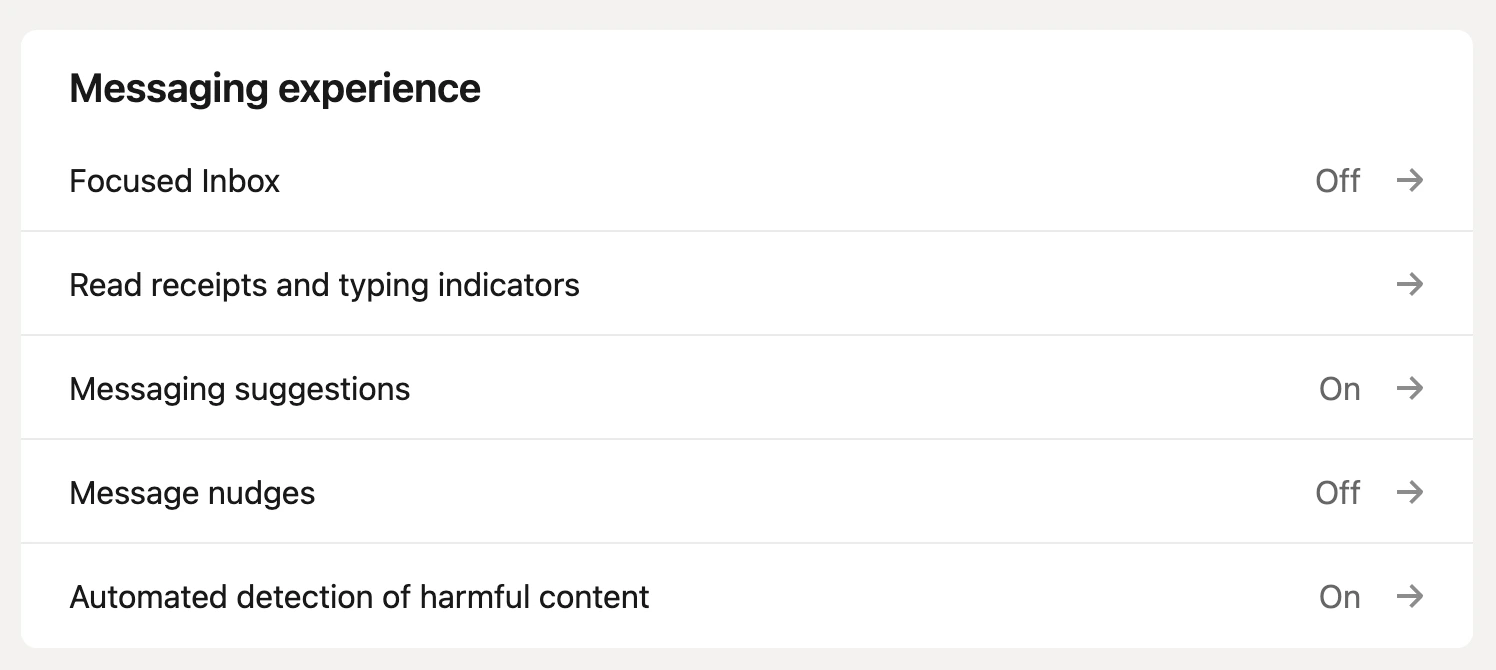
Receive only the most important notifications and mute the others as you can keep job alerts and messages from your connections, but disable notifications for group messages and LinkedIn articles for example.
2. LinkedIn Filters a basic
LinkedIn offers various filters which are useful to help you sort your messages efficiently. You can filter messages according to read/unread status, connection level and the message type. Using these filters can help you prioritize urgent messages and respond quickly to important contacts or on the other hand adding “Spam” (/cold-emailing-spam) filters on some.
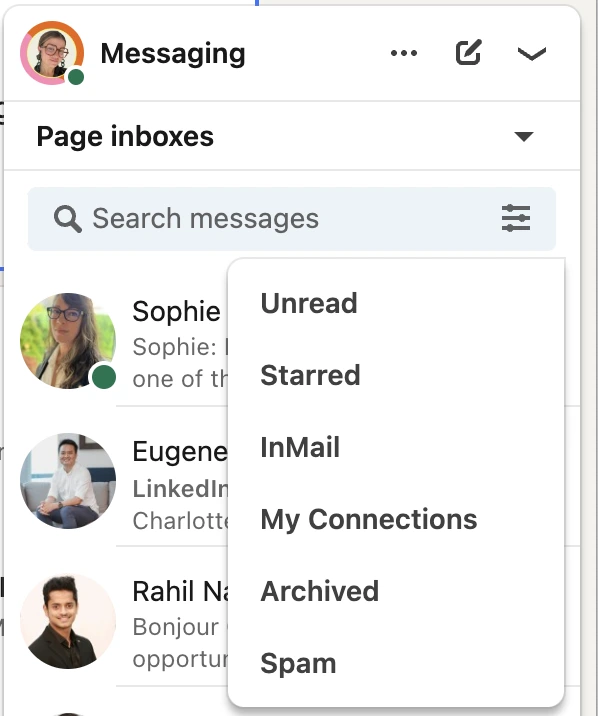
To access these filters, go to your LinkedIn inbox and click on the filter icon on the top right. Try different combinations to find the most effective way of managing your incoming messages. When you choose one of them, you will only have on your screen the view related to the filters : Unread, Starred, InMail, My Connections, Archived and Spam.
At that point you only have two options with a regular LinkedIn account if you want to clean your inbox: either you can delete the message or archive it if you need to catch on it later.
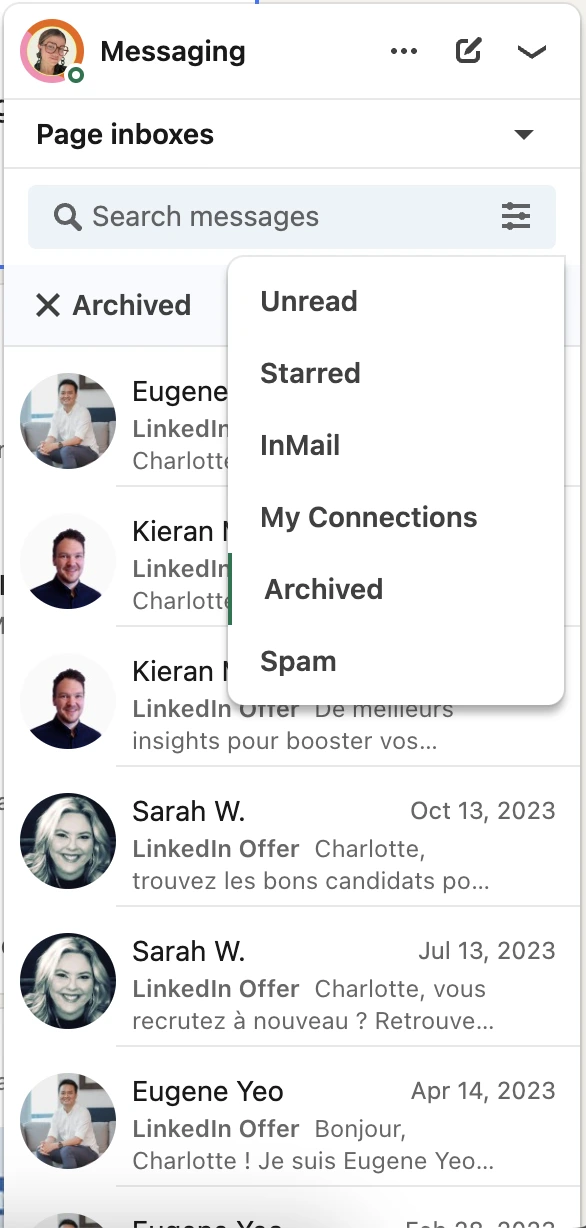
In the same section you can also choose to add an extra inbox space called “Focused” that allows you to have a different place where the most “important” messages are going based on what LinkedIn considers to be relevant based on your activity and previous messages.
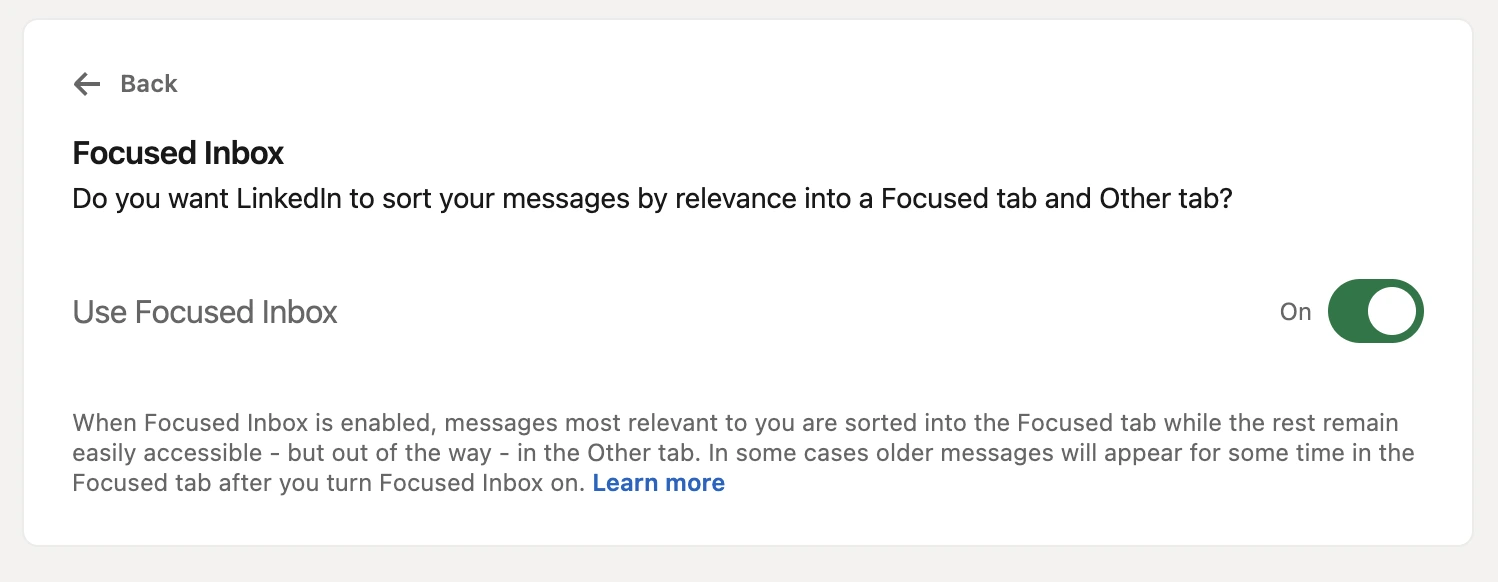
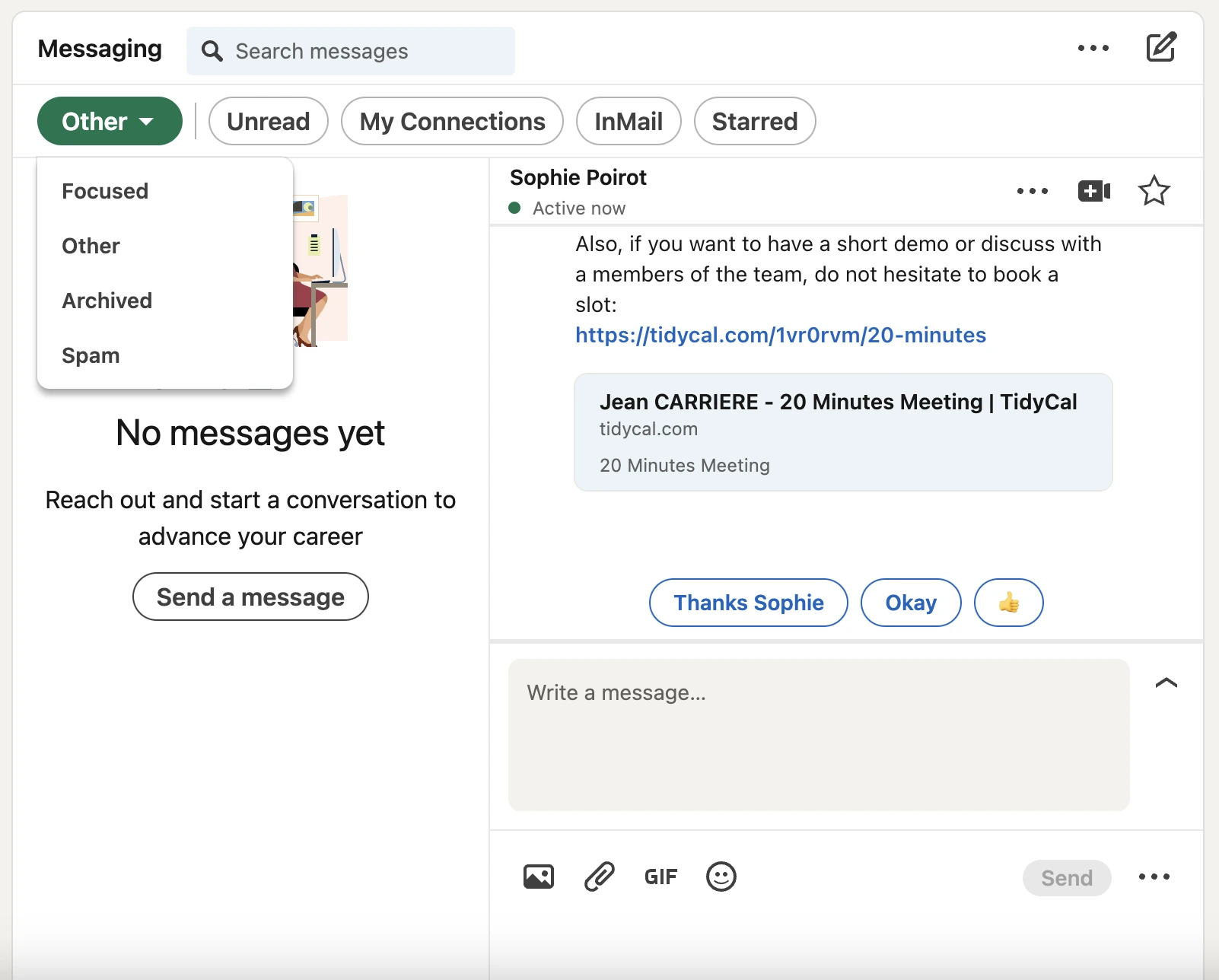
3. Unsubscribe from Unnecessary Email notifications
By default, LinkedIn sends email notifications for various activities, including new messages, connection requests and updates to your network. These emails can clutter up your inbox if not managed properly and might not add any valuable information to your day-to-day. To reduce the number of emails you receive, make sure to unsubscribe from unnecessary notifications.
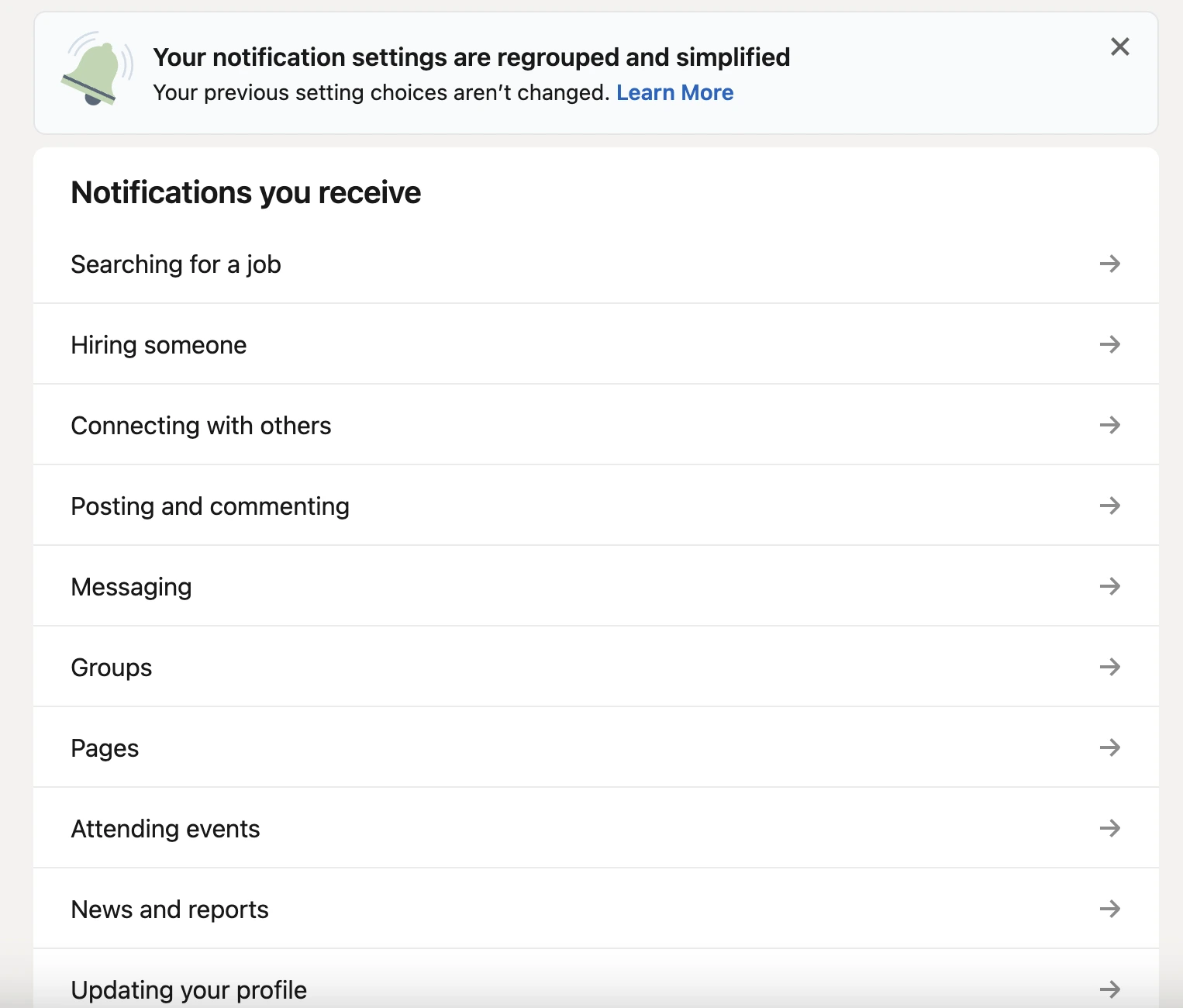
To do this, go to your LinkedIn account settings, select “Notifications" and review your email preferences in each section. Uncheck the boxes for notifications you don't really need, such as "Activity on your messages" or "Groups". This will allow you to concentrate on the most relevant updates and reduce email overload and remember, once you login to LinkedIn, you will have those notifications there, so you really don’t need them via email too.
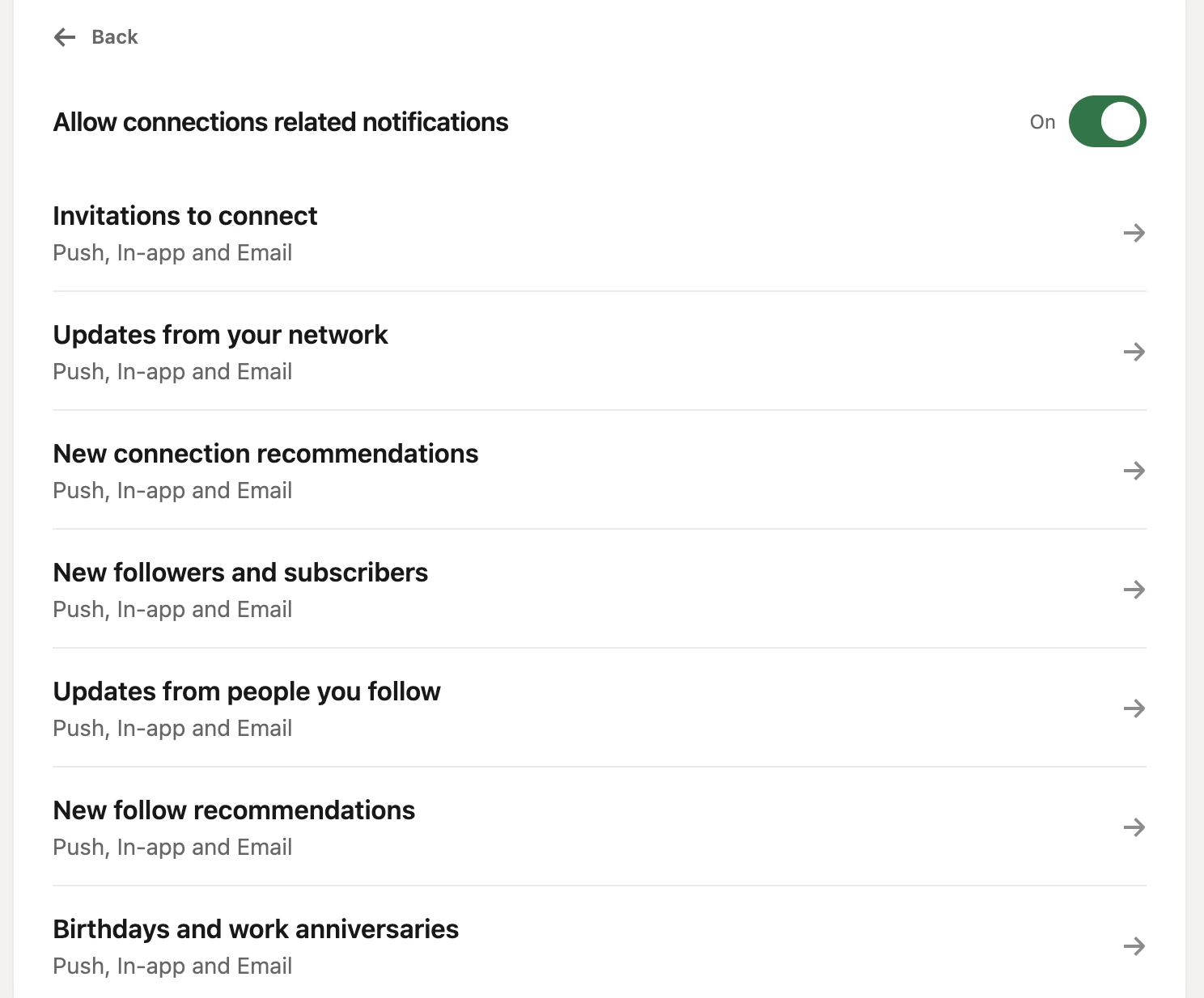
4. Use Kanbox.io smart features
Kanbox is a powerful tool that facilitates and levels up your use of LinkedIn through a number of advanced features to improve your productivity and also your way of working, helping you reach more of the right people, in a more effective way, helping you generate more valuable interactions.
The Network Manager
These Kanbox features aim to improve lead generation and communication on LinkedIn by automating processes, effectively managing messages, creating personalized contacts and optimizing Kanban Pipelines for better collaboration and sales acquisition, all in one easy tool.
- Smart Inbox: Efficiently manage your LinkedIn messages with keyword search options, conversation filters, and bulk actions, in a much more advanced way than the standard LinkedIn inbox,
- Full-screen Chat: A full-screen messaging interface without ads or any other distractions, featuring instant member information and note-taking, for improved conversations,
- Message Templates: Create and schedule personalized messages using variables and personal details, helping you reach more better faster, with the right message
- Kanban Pipelines: Visualize and optimize the acquisition process for sales and recruitment, with intelligent pipelines that help you drive your qualified leads through the different stages of the funnel, and keep all the key information need to convert them.
LinkedIn Scraper
These tools help boost lead generation by automating data extraction and organization, making it easier to source, gather, manage and contact potential leads efficiently.
- LinkedIn Scraper: One of the most powerful and simpler scrappers in the market. Extracts clean, duplicate-free leads from LinkedIn and Sales Navigator, all in one click,
- Lead Manager: Filters and segments scraped leads for better management and lead qualification, grouping and tagging what matters the most.
- Professional Email Finder: Finds and verifies emails of LinkedIn prospects, enriching your databases to enhance outreach capabilities.
Automations
These features optimize LinkedIn lead generation and particularly your communication efforts, allowing to get much more done in less time.
- LinkedIn Automations: Automate profile visits, messages, and follow-ups while tracking campaigns in real-time, starting a more organic way to first approach your qualified audiences,
- Automated Kanban Pipelines: Visual tracking of campaign and lead nurturing progress with automated pipeline management, showing the impact of your campaigns to convert leads down the funnel, moving them to a different stage, based on their behavior
- A/B Testing Messages: Enhance campaign performance through automated A/B testing for segmented lists and personalized messaging, allowing for multiple messages to be tested in the same campaign.
- Team Lead Management: Even better when working with a team. Share lead lists with your team, ensuring everyone has access to the latest and most relevant contact information for efficient collaboration and outreach efforts, leading to better results.
Conclusion
By taking a proactive approach to managing your LinkedIn inbox, and actioning some simple configurations, you can transform it from a chaotic mess into an organized and efficient communication hub. Customizing your notification settings allows you to receive only the most relevant updates, avoiding the “noise” and ensuring you're always in the know without being overwhelmed by constant alerts.
Organizing your messages into tabs helps you keep track of and separate different conversations, making it easier to find important messages and respond to them quickly, spotting them easily from the common “spam”. Using LinkedIn's filtering options can simplify your workflow, allowing you to prioritize more urgent matters and focus on important interactions.
Reducing the number of unnecessary email notifications will declutter your main inbox, allowing you to better see essential messages. By regularly cleaning out your LinkedIn inbox, archiving old conversations and keeping an eye out for new messages, your communications will stay organized and manageable which will make it easier to keep working on what matters the most.
LinkedIn is a tool designed to facilitate your professional development and networking efforts. Don't let a cluttered inbox stop you from exploiting LinkedIn’s full potential.
Try Kanbox and take control today and enjoy a more streamlined, productive and rewarding LinkedIn experience.


